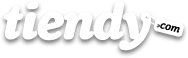The Structure section of the control panel is used to manage and organise the public side of your website, in other words, what you want your customers to see and how you want them to see it: you could manage the visibility, position and order of the categories, textpages, blogs, etc. For that, you only have to add a link to “Footer” or “Home” (or, if you know about programming, to any other link list you have added by your own). These would be the steps to follow:
1) Go to Structure on the control panel.
2) Click on Add link under Footer or Home (or any other link list you have added), depending on where you want to set the category, webpage or blog. Tabs “Name of the link” and “End of the link” will be shown.
3) Add the name of the category, website or blog you want to create and show to your customers in “Name of the link”.
4) Mark category, page, blog, etc. in the opening tab “End of link”
5) Now other opening tab will appear. Click on that and you will see the names of all the categories, pages, blogs, etc. created. Mark the one you want.
6) Press the “Add” tab and it is done!
Now if you click “See store” from the right upper superior menu of you control panel, the category, web or blog will appear publicly in your website (remember to refresh every time you make changes).
The process is simple and does not change.
Once you have added the link to the category, website, blog or whatever you can locate it in the position you wish in the Footer or Home (or in any other link lists you have created).
To do that, click order next to Footer or Home (depending on where you added the link to the category, blog, etc.). Now you can organise all the categories, pages or blog added to this link list.
Next, use the left button of your mouse to click on the category, website or blog you want to move and drag it with the mouse to the place of the Footer or Home links where you want to place it. Then, stop dragging and stop pressing the left button.
The next step is to click on “I have finished ordering” (next to Footer or Home). Now, if you want to see the changes, go on “See store”. And that’s all! This way you will easily organise the categories of any of your public link lists.