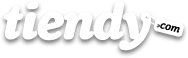Settings is an essential section for the management of your store. You will find in it some important parameters you will need to specify before selling your products. Every individual parameter is linked to the help bar found in the side part of your screen.
Contents
- 1 General
- 2 Regiones e Impuestos
- 3 Forma de pago
- 4 Envío
- 5 DNS y dominios
1. General
Location, Time zone and Currency are set initially by default. Don’t worry; they can be modified to fit your needs. The values we insert in these fields will be used as a reference of your store.
The section Statistics includes the field Google Analytics Account. If you have at your disposal this application to control stats, you can introduce your user number and Tiendy will automatically apply it. If you need further information about the configuration, do not hesitate to check our Tutorials.
The section Security allows you to protect your store using a password. This way your store won’t be visible until you want. This is a great idea because you can hide the store while adding products or changing the appearance. This feature becomes very important if you are going to let paying with credit card or any other payment gateways and the system is not still properly working and you are not still prepared to accept payments. Once you mark it a little box will ask you to introduce your password (required every time you want to access). Your customers will only see a text message.
2. Regions and Taxes
When you create your store, Tiendy automatically shows values by default. In the case of Spain, we have set the value that corresponds to the present law and it is applicable to the majority of the products (some of them may be different, depending on the type of goods). You are the boss of your store so you are responsible of modifying, verifying and making sure that you are applying the appropriate tax rate, the one that is legal in the country you are selling. Moreover, the store manager has to establish, by marking the appropriate box, if you want the prices of items sold with tax included or not, and whether the product shipping fees will apply such taxes.
Furthermore, if you want to sell and ship your products to other countries you can add them here by clicking on Add Region or Country, marking the country and entering the tax rate corresponding to that country (the percentage format to be introduced will be the type: nnn.nn where n can be any number).
3. Payment gateways
In order to receive the payments of your customers you must select one or several of the payment gateways shown in this section. Each of them has different costs so we recommend you to get information about them to find out which one fits you best. Before you start selling, you have to register in Paypal (first month is totally free and you can unsubscribe at any moment). This way we would be able to charge you for our services and their billing. Tiendy currently accepts monthly or annual payments, depending on the option you have chosen. All data of your credit card are transmitted securely irrespective of the type of plan chosen for your store.
The payment gateways Tiendy works with are: Paypal, PadeMobile, Credit Card and Custom Payment. Paypal follows the standard procedure conditions. For paying with mobile phones, your customers could use Pademobile. Regarding the Payment Gateway for Credit Card, Tiendy works with several credit card procedures: Unicaja, BBVA 3DSecure, Banesto, Servired (La Caixa, CajaMadrid, BanCaja, etc.), CECA (Confederación Española de Cajas de Ahorro, whose gateway is used by organizations such as CAM, Caja Granada, BBK, Caja Extremadura, IberCaja, Caja Duero, Caja de Badajoz, CajaCírculo, Caja de Burgos, CCM, etc.), Passat 4B (Santander, Banco Popular, B. Pastor, B. March, Open Bank, etc.), Ruralvía (Rural banks), DineroMail-Chile y MercadoPago-Colombia. This will allow your customers to directly use their credit cards to shop at your store. In this case you should open in your Bank a separate account intended only for card payments from your customers’ payment gateways. Finally, the Custom Payment provides payment options to pay such as "cash on delivery", payment by "bank transfer" and any other you want to specify and add.
In the latter case, after selecting the desired mode, "collection on delivery", "bank transfer" or any other, a field where you can show your appreciation and indicate the directions to be followed by the customer to carry out his/her purchase will be opened.
For further information about payment methods, access Tutorials.
4. Shipment
In this section you specify the countries and regions where you ship your products and how much your customers will have to pay for them. It may be convenient to carry out some research to make sure the numbers you enter in add fares by weight or add fares by price are appropriate for your costs. The level of detail is determined by the number of shipping rates by weight or price that you set, it is your decision. Take into account that when the customer is deciding what to put in the shopping cart, he/she will appreciate not having many rates to consider.
5. DNS and domains
If you want to use your own domain name for the web address of your store instead of using each type: name_of_your_store.mitiendy.com, you can do so by clicking add new domain and entering the name of your domain after http ://.
Once you are done entering the domains related to your store, you can determine which of them will be the primary one. This distinction can be used in several ways. For example, you may be interested in redirecting your customers to your main domain after completing the purchase of a product.