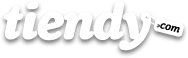Categories
Categories are the basic way of organising your products and they constitute a complement to the tagging system. There are two types of categories: Manual categories and Automatic categories. Once you access Categories on the Control Panel, you can Add Manual categories and Automatic categories. As it happens with the products, every time you add a category, manual or automatic, you have to fill the Name (Name of the created category), Description (Description of the created category) and then save category. After that, we can see the brand new category on Categories. If we access again the new category we have just created, we now select from all our products the ones we want to include in this category.
1. Manual categories
If you want to group some products and control them then you need a manual category. When you create a category, you can include in it all the products that you wish. Moreover, you can click on the Categories section on your control panel and add or remove products by click on any category.
The manual category “Cover” is the only one automatically included in your store when you create your store and it cannot be eliminated. As you may guess, almost all the stores include this category as cover webpage. When you are editing the details of a product it is easy to add it to “Cover” or to any other previously generated category, you just have to mark that small box you will see on the right stripe of your control panel.
There are also some other possible ways of grouping your products into manual categories:
* Our favourites: every member of the team could select some products as favourites in order to show them to the customers.
* Dining room, bathroom, kitchen: A store dedicated to sell furniture may organise its products by rooms in addition to by type.
* PS4, Xbox One, Wii U: If you are selling videogames and accessories then your customers may be interested in checking just one video game console.
2. Automatic categories
Hay categorías que se rellenan con productos que cumplen unas reglas sencillas que tu defines, pero lo mejor de ellas es que nunca necesitas preocuparte de actualizarlas con productos nuevos a menos que quieras cambiar las reglas de la categoría, en cuyo caso estableces la nueva regla y te olvidas de ella.
There are some categories that are filled with products that meet some simple conditions determined by you. The best of part of these categories is that you don’t have to upload them unless you want to change the condition of the category.
The automatic categories may be very useful in a wide variety of occasions such as the following:
* Outlet: Products under 20 euros.
* Last days! Buy it now!: List of products in stock under 10 euros.
* For sale: This category includes a great amount of products that are widely known and easy to sell. Firstly, create an automatic category with a simple condition: price over 0. Then, for every product you put on the market, change the product price setting the value of the original price field on the sell price field.
3. Categories by default
For every type of product or manufacturer you define, Tiendy generates a category by default. You don’t have to do anything, Tiendy does it for you. Your customers will be able to check these categories following the type and manufacturer link shown on the products webpage.
4. Show categories (Structure section on the control panel)
Your customers need to see your categories somehow. The easiest way to show a category is to create a link to it from the tag add link from any of the existent links to the Structure section on your control panel (As Main Menu or any other). If you decide to erase a category, Tiendy will automatically eliminate any link dependent on it.
5. Can I create a link to a category from one of my blogs or text webpages?
If you have created a great amount of categories in your store and you link all of them from your cover webpage that could generate problems: the interface of your store may get overloaded, especially if you did not take it into account while designing your store.
One possible solution could be directing almost all the categories links to a text webpage which would be at the same time linked to the cover webpage.
6. About the tags
You may wonder when to use tags to describe something or when to use them to describe a category. Well, there is no particular rule about it but we offer you some suggestions.
Your customers can see a tag list and select some to filter the products from all the categories you have created and that are accessible from the interface of your store. For instance, if all the t-shirts you sell are included in the category “t-shirts” and they are all also tagged as “t-shirts” it may be misleading as both options will end in the same section.
It is very recommendable to think as you were the customer and determine which tags could be more useful to make their researches faster and easier. You can use the election of your tags as a guide to determine your categories and vice versa.